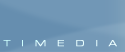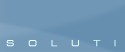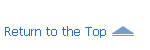As a logical completion of the idea, Exsate VideoExpress provides you with possibility to export/recompress your video.
The Exsate VideoExpress DV Video Export also works in automatic mode.
Display DV date/time stamp - Exsate VideoExpress detects recorded DV date and time stamp and imprints it on a video frame. The program can automatically display the DV date/time stamp:
- Once a day
- Once an hour
- Every scene
- Always
Automatic export/recompression to MPEG-1, MPEG-2, AVI, DivX, Xvid, ASF formats - Exsate VideoExpress can recompress captured and edited video to MPEG1, MPEG2, DVD/SVCD/VCD compartible streams, an AVI file with any DirectShow or VfW compressor installed on your PC (DivX, Xvid, etc.) or to a Window Media ASF file (WMV).
Multipass encoding
allows you to get highest possible quality of output video. Exsate VideoExpress has bult-in support for multipass encoding.
(Be sure the selected video compressor supports multipass encoding before useing this feature.)
Export to multiple files
allows you to create video archives.
If this option has been selected Exsate VideoExpress writes every clip or a transition to a separate output file.
You can save all output files on an optical disk and use for video editing later.
Work in background -
Exsate VideoExpress allows you to select export process priority. Set the priority to Low to let Exsate VideoExpress work in background.
How to try Exsate VideoExpress 2?
Just download a demo version of Exsate VideoExpress 2 from the Download area of our website.
|